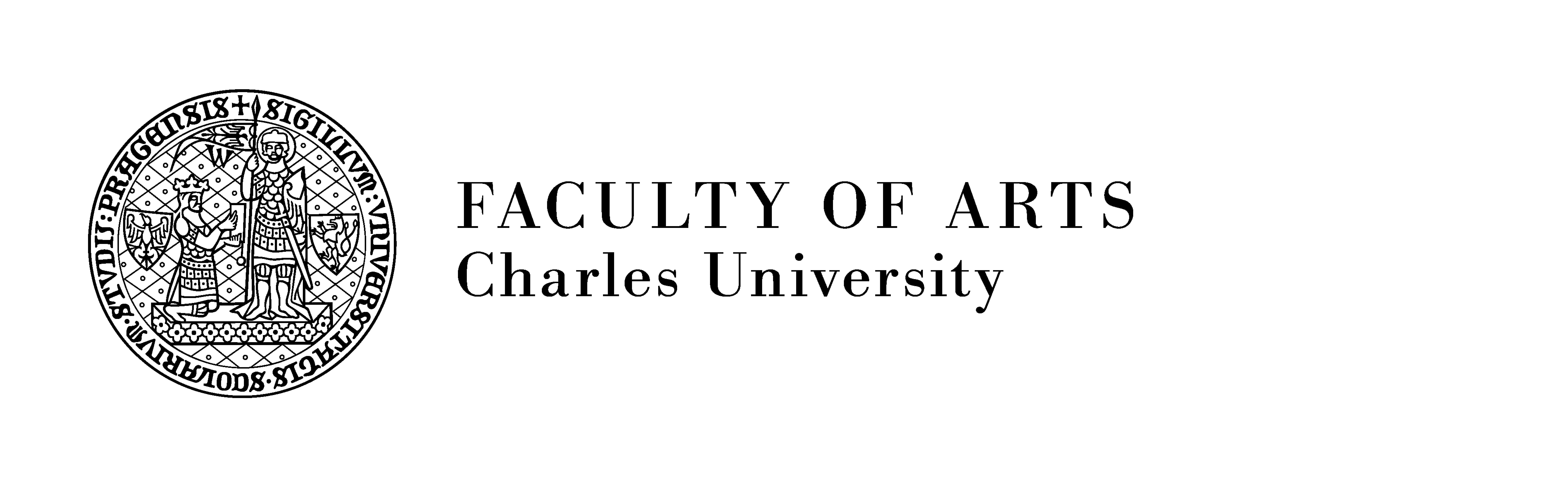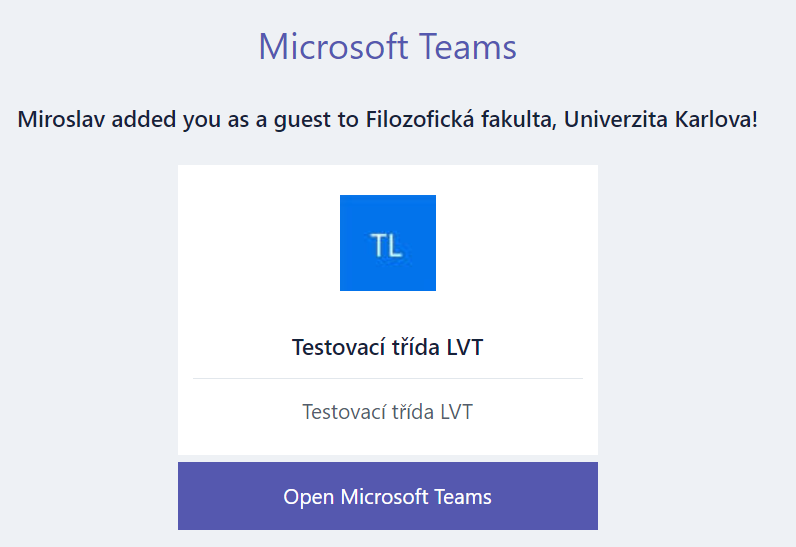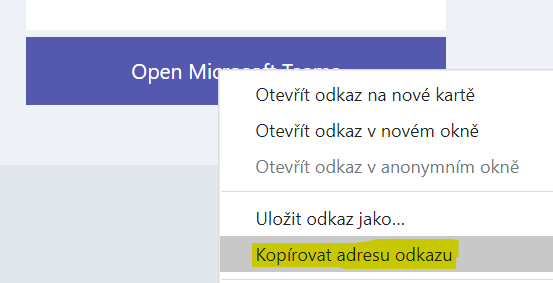How to connect to courses – external students
If you are an external student – i.e., a student from a different faculty of Charles University, another university, etc. – and you have not been assigned a username yet (such as username@ff.cuni.cz), please, follow these steps to connect to the distance learning via the Microsoft Teams platform:
1. The teacher has to add you to the team with your email address.
Ask your teacher to add you to the team of the course with your (personal) email address (e.g., jmeno@gmail.com).
2. An invitation to join the team will be sent to your email address.
An invitation to join the team will be sent to your email address. Click on “Open Microsoft Teams.”
If you are not asked to create an account (see the 3rd step), we recommend copying the link, opening the browser in an incognito (private) mode, and pasting the link there.
3. Create an account
Information bar will pop up that you have no account under this email address and that you can create one.
Click on “Next,” choose your password and fill in other required details.
4. Join the lectures
Afterwards, you can join your CU FA online lectures in Teams by logging in with your email and the password you have chosen.
Forgotten password – external students
If you have forgotten the password to your Teams account and registered there via your personal email, follow these steps.
(The password for Teams is different from the password you use to log in to your email account.)
1. Reset your password
On the Teams log-in page, click on “Can’t access your account?”
2. Choose your account type – “Personal”
3. Insert the name of the account (your personal email) you wish to reset.
Follow the instructions on the website. A code will be sent to your email that you have to enter on the website. Afterwards, you will be allowed to change your password.