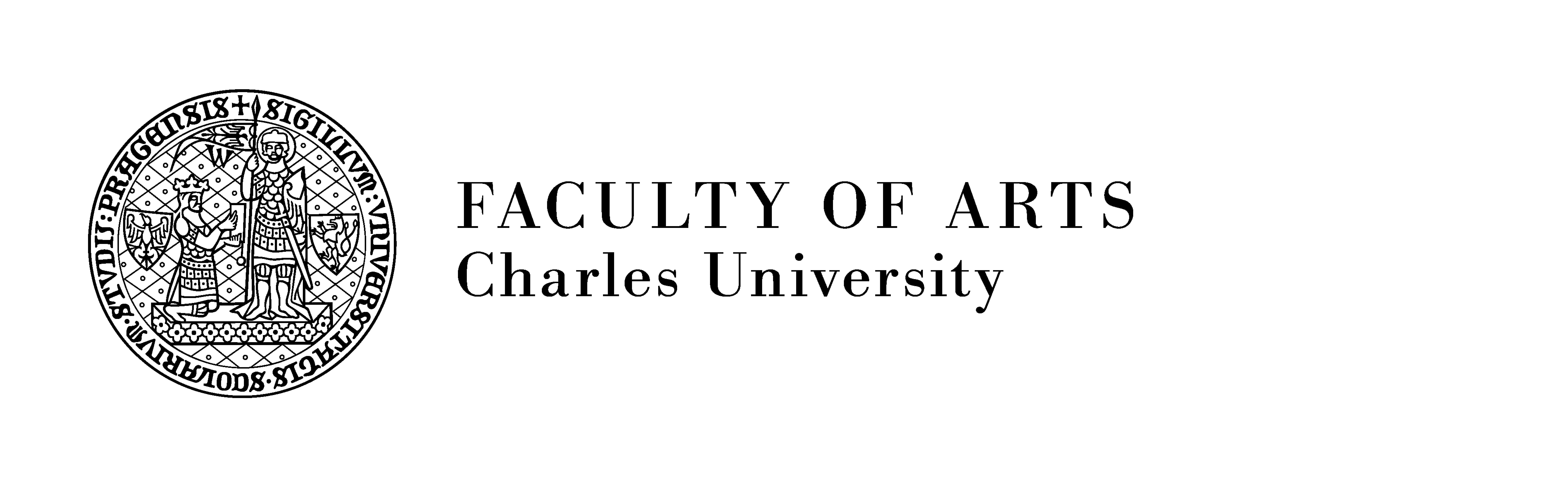Tyto webové stránky používají soubory cookies a další sledovací nástroje s cílem vylepšení uživatelského prostředí, analýzy návštěvnosti webových stránek a zjištění zdroje návštěvnosti.
Tyto soubory cookies jsou nezbytné k tomu, abychom vám mohli poskytovat služby dostupné prostřednictvím našeho webu a abychom vám umožnili používat určité funkce našeho webu. Bez těchto cookies vám nemůžeme na naší webové stránce poskytovat určité služby.
The technical storage or access is necessary for the legitimate purpose of storing preferences that are not requested by the subscriber or user.
Tyto soubory cookies se používají ke shromažďování informací pro analýzu provozu na našich webových stránkách a sledování používání našich webových stránek uživateli. Tyto soubory cookies mohou například sledovat věci jako je doba kterou na webu trávíte, nebo stránky, které navštěvujete, což nám pomáhá pochopit, jak pro vás můžeme vylepšit náš web. Informace shromážděné prostřednictvím těchto sledovacích a výkonnostních cookies neidentifikují žádné osoby.
The technical storage or access that is used exclusively for anonymous statistical purposes. Without a subpoena, voluntary compliance on the part of your Internet Service Provider, or additional records from a third party, information stored or retrieved for this purpose alone cannot usually be used to identify you.
The technical storage or access is required to create user profiles to send advertising, or to track the user on a website or across several websites for similar marketing purposes.