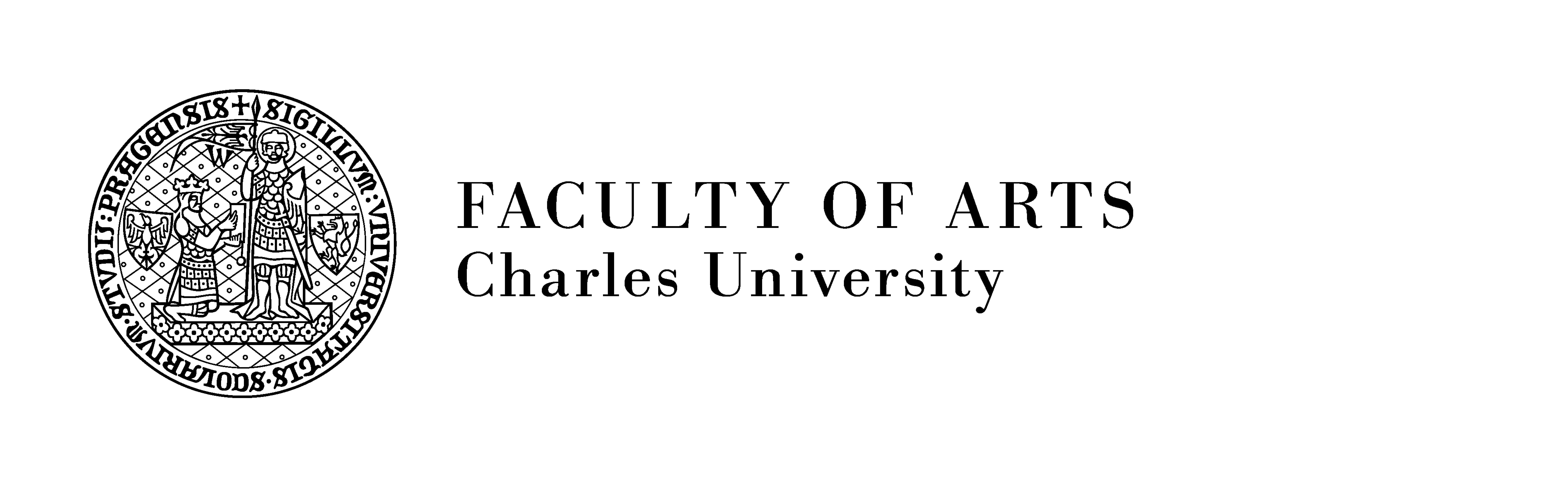How to connect to an online lecture
To connect to an online lecture in Microsoft Teams, follow these steps:
- Download the Teams application to your device here. (You may also use the web browser version at teams.microsoft.com, however, it has worse functionality)
- In the application, log in with your username in the following form: “username@ff.cuni.cz”. Use the same password as in SIS.
Example: If your SIS username was “novakovap” in SIS, then you would use the following username in Teams “novakovap@ff.cuni.cz”.
Possible issues:
- You cannot log in with your SIS password: Try completely change the password in CAS https://ldapuser.cuni.cz/language/switch?lang=en (even when the password works somewhere else). MS Teams is password-sensitive; if the password contains some suspicious string (e.g., parts of names, etc.), Teams blocks the login.
- The website does not require you to log in and the teams, you are supposed to see, are not there: You may be logged in with your personal MS account or some other. Open the website in incognito mode of your browser or another web browser.
- You need to pick your student ID card to activate your account.
- In the left menu, choose “Teams” (1), then in the upper-right corner click on “Join or create team” (2)
- If the teacher has sent you the code of the course, you may join it via the left window by using that code.
If you do not have the code, type in the search bar the name of the course – usually “elearning – the name of the course” or “elearning – the name of the department or institution” (3).
When you find the given team, click on “Join team” (4). - Each team may contain several channels, for example, for different courses.
Choose the channel of your course (6).
The meeting is in the post section of the channel – click on “Join” (7). - The window of the meeting will open.
Turn off your microphone to reduce the background noise.
Then, join in.
If you encounter any issue with logging in to the Teams system, write at lvt@ff.cuni.cz .
If you have any questions about using Teams, write at elearning@ff.cuni.cz .